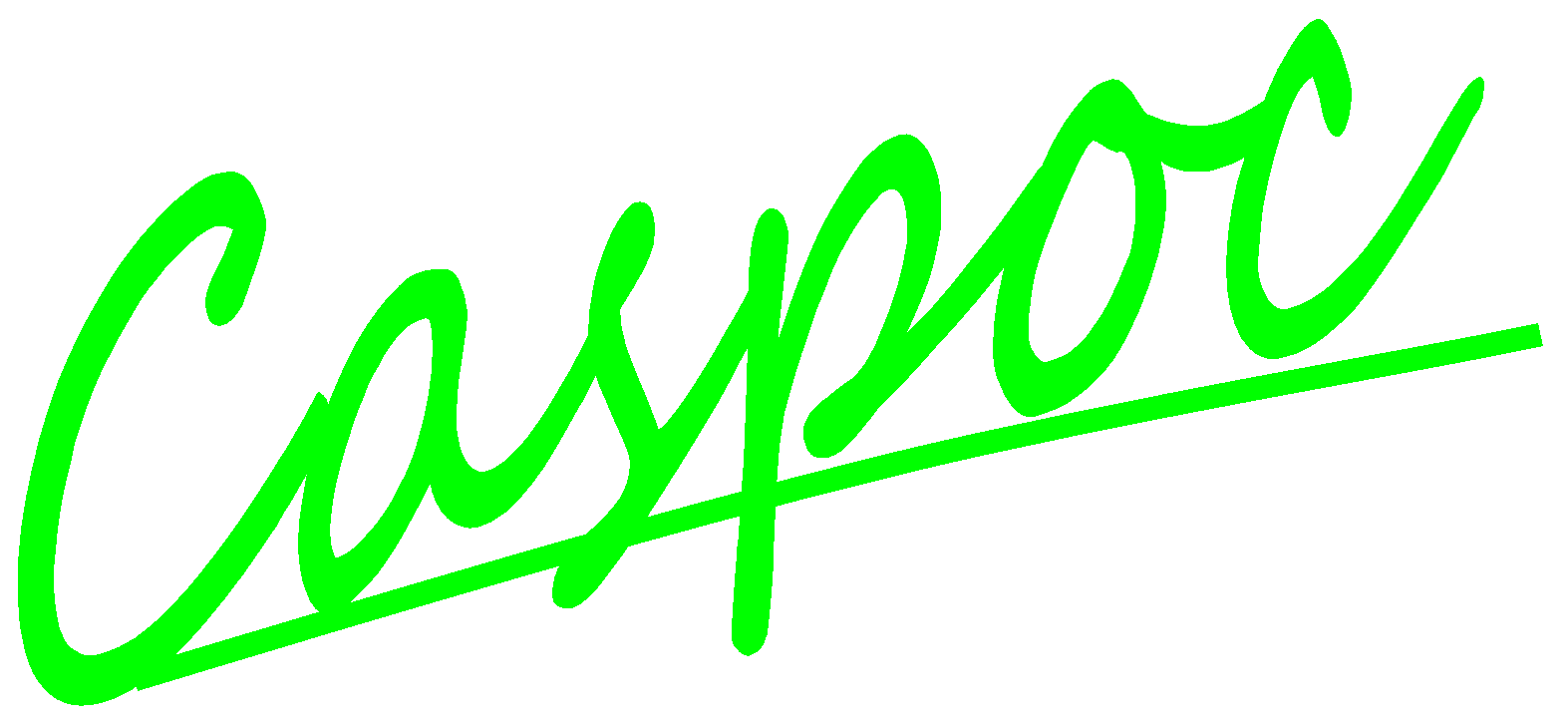Install CASPOC
CASPOC is one green software (portable application). Users can build and execute their schematic by launching CASPOC.exe without installing it. The root directory of CASPOC can be in the local computer or USB flash drive. Users can change CASPOC directory easily by moving or copying the folder of CASPOC to any destination. Similarly, the license file can also be allocated to a local disk or a USB flash drive by using the user registration interface inside CASPOC.
For CASPOC users, there are two ways to get the CASPOC program: The first one is to download from CASPOC website, then apply CASPOC license from Simulation Research; second is to receive a USB flash drive with license file from Simulation Research. If users choose to receive a USB flash drive, the license will be exactly locked in the USB flash drive wherever your CASPOC directory. In this way, users can easily change the working computer without restriction. If users choose to download the program from website, they can decide to lock their CASPOC license in either a local disk or removable disk.
Download the CASPOC program from website
If you download the CASPOC program from CASPOC website, unpack the zip file you get to any directory in the local disk or removable disk, like USB flash drive as below:
From the above picture, we can find the ‘welcome.exe’ in the folder we created. Click it and we’ll see the following welcome window. In the welcome window, there are several tutorials which can help users have some basic concepts about CASPOC. To execute the tutorials, select one tutorial in the pull-down menu of each topic, then click ‘Run’.
In the unpack folder, there is also the folder ‘Caspoc’ where includes the Caspoc program and all the necessary libraries. Go to folder ‘Caspoc’ and then we’ll see the directory as below. If users want to launch CASPOC program, launch caspoc*.exe (* stands for the version of CASPOC).
After launching CASPOC program, you’ll see in the left side the software shows ‘Caspoc FreeWare’ which stand for no license yet. In Caspoc FreeWare verstion, users can only build some simple schematics or execute the existing samples.
To get the valid license, users need to fill out the single user registration form. Go to Help/License/Single User Registration in the menu bar as below and then fill out the information in the registration window.
After filling out all your information, please notice there are two ways to generate your registration file. One is to click ‘Send Registration Form (Local PC registration)’ (step 1); the other is to select the disk you want from ‘Browse’ and then click ‘Create USB Registration’ (step 2). You only need to choose one of them for your convenience.
If you click ‘Send Registration Form (Local PC registration)’, you’ll get the following message: Download the registration file from C:\AED\Caspoc\Registration.xml (step 1) and send it by email to registration@caspoc.com (step 2). Here C:\AED is our CASPOC root directory. Since we click generate Registration in local PC, we get it in the local directory C:\AED. The local directory will change depending on where you put your Caspoc folder. Please notice that your CASPOC license will be located in the local disk if you generate the registration in local computer. You will always use this computer while using Caspoc.
If you click ‘Create USB Registration’, you’ll get the following message: Download the registration file from E:\Caspoc\Registration.xml (step 1) and send it by email to registration@caspoc.com (step 2). Here E:\ is configured by us in Registration window. It can be our USB flash drive or any other removable disk.
The different to generate your registration file in USB flash drive is to make your Caspoc portable. In this way, your USB flash drive will become the CASPOC license key. You will always need your USB flash drive while using Caspoc. To change your working place, you only need to move your USB flash drive to another computer.
Find out the above registration.xml and email it to registration@caspoc.com for getting the license.xml whatever you generated it from local PC or a removable disk. When you receive the license.xml from registration@caspoc.com, please copy it to the folder where you generated the registration.xml.
Make sure your registration.xml and license.xml are in the same folder, and then launch CASPOC program by clicking caspoc*.exe.
You’ll see that the software shows ‘Caspoc Full’ after getting the license.xml (step 1). That means now we have full license to use Caspoc on building our own schematics. Go to Option/User Interface in the menu bar and change the setting from ‘Simplified’ to ‘All’ (step 2).
Now we can see the full functions in the menu bar and the entire tree view of components and project manager.
Receive USB flash drive with license file
The other way to receive CASPOC program is to get a USB flash drive from Simulation Research. While you get the USB flash drive, plug it to the computer and you’ll see the directory as below. As well as the first part, we can find the welcome.ext (step 1) which allows users to execute several tutorials according some different topics, Caspoc folder (step 2) which includes the Caspoc execute program and all the libraries, and the license files (step 3). Please notice that the USB flash drive doesn’t only provide you a certain space for your CASPOC program, but also a portable CASPOC USB dongle key which allows you to change your working computer easily. You’ll always need to plug this USB flash drive while using CASPOC.
Launch the Caspoc execute program by clicking caspoc*.exe in the Caspoc folder (step 4).
Then we can see the Caspoc version is already ‘Caspoc Full’ because of the license file in the USB flash drive. If you cannot see the full functions on the menu bar, go to Option/User Interface in the menu bar and select ‘All’.
Similarly, we can also copy the CASPOC program to any directory in our local computer. This step is not necessary. Here we just want to show that you can change the Caspoc directory for your convenience or for separating the CASPOC environment in different usage.
Copy Caspoc folder (step 1) to C:\. (Here we use C:\ as an example; you can choose any destination you want!) After finishing the copy, click caspoc*.exe to launch Caspoc program (step 2). Notice that the license.xml is still in the USB flash drive (step 3). We cannot change the directory of license.xml because it’s locked in this removable disk.
Now we can see that we can still use Caspoc full version even if the Caspoc folder changes. Go to Help/License/View License (step 1) and see license the status which shows the Caspoc program is still using the license.xml in the disk E. Notice that the local CASPOC program won’t be the Full version if you don’t plug the required USB flash drive.