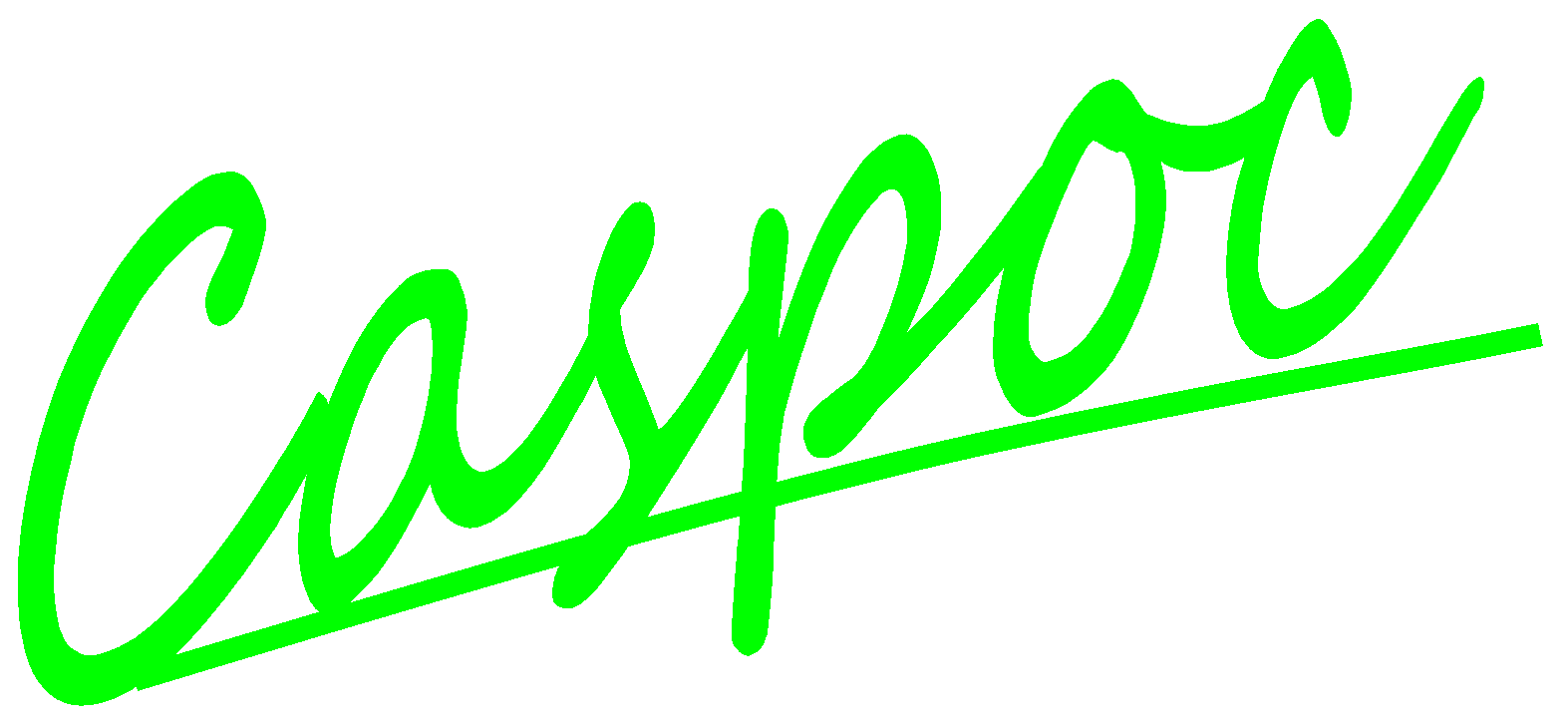Rectifier
A rectifier can be half-wave or full-wave. One of the well-known implementation of full-wave rectifier is the bridge rectifier. In this example, we will show how to build a bridge rectifier in CASPOC.
To create a simple bridge rectifier, we need to do the following four parts, shown as below: (1) Build the Bridge rectifier (2) Give an AC source (3) Give a resistor load to the rectifier (4) Build a LC ripple Filter to stabilize the magnitude of the DC output voltage. Each part transforms the voltage curve in order to give a stable voltage to the load.
Single-phase Rectifier
Build the Bridge rectifier
Left-click Components/Circuit/Semiconductors/D (step 1) and release the mouse. The diode follows the cursor and right-click to change its direction (step 2). Until the diode’s forward direction is upward, left-click on the workscreen to place the diode (step 3). Currently we have not set a circuit ground, so CASPOC will show a message to suggest inserting a ground automatically. Click Yes to insert it (step 4) and the see there is a circuit ground (a ground lab) in the diode’s cathode (step 5). The diode is named D1.
Follow the previous steps: left-click Components/Circuit/Semiconductors/D (step 1) and place 3 more diodes on the workscreen, namely D2, D3 and D4. Connect the 4 diodes with the following configuration (step 2).
Now we have to move the circuit ground to the anode of D4. Right-click the cathode of D1 (step 1), remove the label value (step 2) and click OK (step 3). Right-click the anode of D4 (step 4), enter ‘Ground’ for the label value (step 5) and click OK (step 6). Make sure the circuit ground is now in the anode of D4 (step 7).
Give an AC source
Left-click Components/Circuit/Source/VAC50Hz (step 1) and release the mouse. The VAC50Hz follows the cursor and right-click to change its direction (step 2). Until the VAC50Hz’s direction is horizontal, left-click to put it in the anodes of D1 and D2 or in the cathodes of D3 and D4 (step 3).
Give a resistor load to the rectifier
Left-click Components/Circuit/RLC/R (step 1) and release the mouse. The resistor follows the cursor and right-click to change its direction (step 2). Until the cathode of the resistor is upward (the little dot around the resistor stands for its cathode), left-click on the workscreen to put the resistor namely R1 (step 3).
Connect the resistor R1 to the bridge rectifier (step 1). Change the value of resistor R1 by right-clicking it (step 2). Modify the value to 6 ohm (step 3) in the pop-window and click OK to save the setting (step 4).
Now we can use a scope to see how the voltage changes after a bridge rectifier. Click the scope icon in the experience bar (step 1) and release the mouse. Left-click on the workscreen to put the scope. Left-click the right-bottom corner of the scope and hold down the mouse to enlarge it (step 2).
Connect the cathode of the resistor R1 to the first blue input trace of the scope (step 1). Please notice that the connection has to be started from the circuit to the scope (assign round dots to the input trace). If we start from the first blue input trace, this trace will be assigned to square dots and won’t be able to connect to round dots (see Introduction/ Simple Circuit). Right-click the second red input trace of the scope (step 2). In the pop-window, enter Trace = Current through: D2 to get the current value on D2 (step 3) and click OK to save the setting (step 4).
Click the shortcut of simulation parameter (step 1). In the pop-window, select Euler for the numerical integration method (step 2), set Tscreen= 100m, dt = 100u (step 3), and click OK to save the setting.
Click the shortcut of start simulation (step 1). Right-click the scope (step 2) and see the detail of the result (step 3).
Build a LC ripple Filter to stabilize the magnitude of the DC output voltage.
Left-click to select the connection between the cathode of the diode D2 and the cathode of the resistor R1 (step 1). After the line changes to a dotted line, click the Delete key on the keyboard to delete this line (step 2).
To build a LC filter, we need an inductor and a capacitor. Left-click Components/Circuit/RLC/L (step 1) and release the mouse. Right-click to change the direction of the inductor (step 2). Until the cathode of the inductor points toward the left, left-click to put in on the workscreen (step 3).
Left-click Components/Circuit/RLC/C (step 1) and release the mouse. Right-click to change the direction of the capacitor (step 2). Until the cathode of the capacitor is upward, left-click to put in on the workscreen (step 3).
Connect the LC filter to the bridge rectifier and the resistor with the following configuration (step 1). Right-click the inductor to change its value (step 2). In the pop-window of the inductor, enter 50mH in the value (step 3) and click OK to save the setting. Similarly, right-click the capacitor (step 4) to change its value. In the pop-window of capacitor, enter 1mF in the value (step 5) and click OK to save the setting.
Click the shortcut of start simulation (step 1) and get the simulation result in scope. Right-click the scope (step 2) to see the detail of the result (step 3).