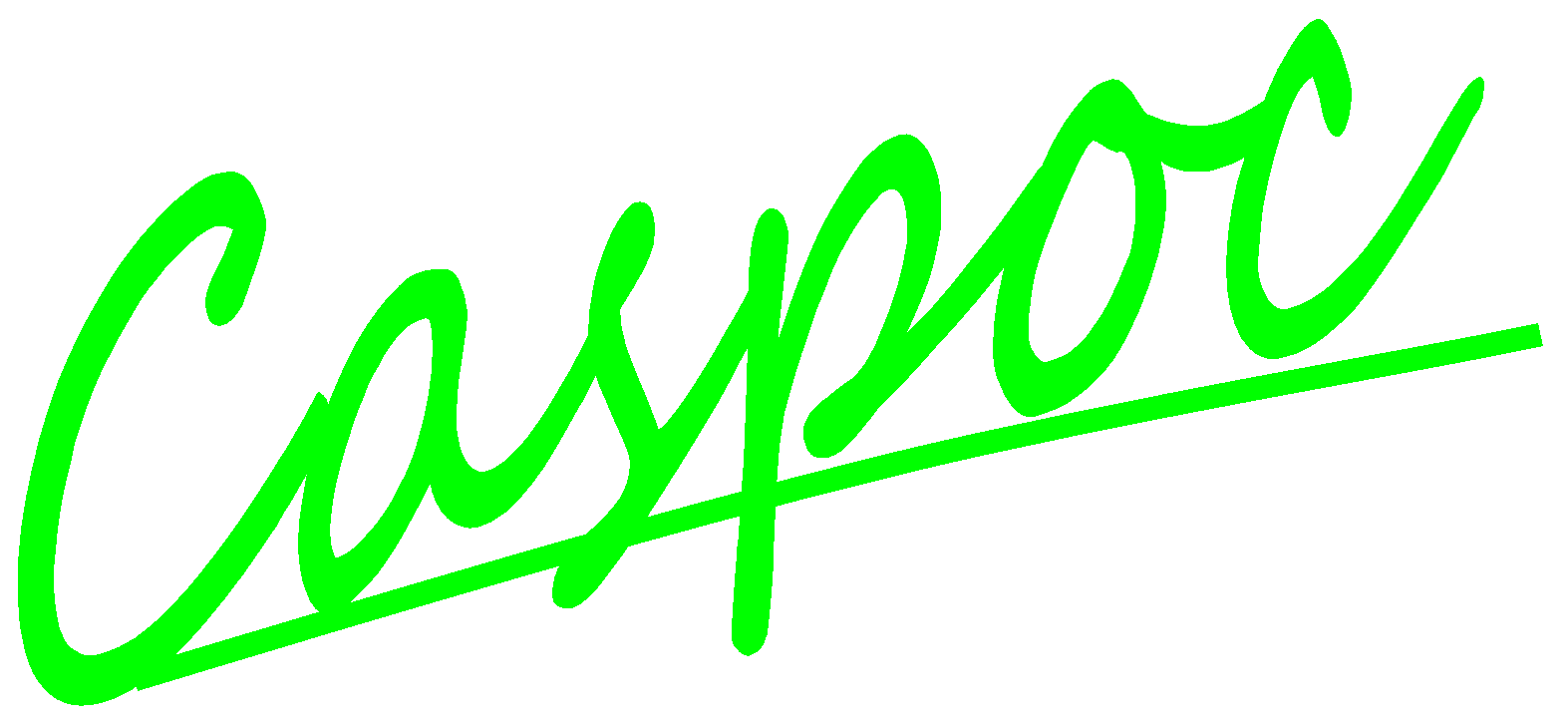Buck converter
Find one DC source and set the electric ground.
Left-click Components/Circuit/Sources/V (step 1) and release the mouse. The DC source V follows the cursor and right-click to change its direction (step 2). Until the cathode is upward, left-click on the workscreen to put the DC source (step 3). Currently we have not set an electric ground so that CASPOC will give a suggested message to insert an electric ground automatically. Click yes to insert the ground (step 4). Make sure there is a ground label shown in the anode of the DC source after the auto-insertion.
A resistor and a capacitor in parallel connection as the circuit load.
Left-click Components/Circuit/RLC/R (step 1) and release the mouse. The resister follows the cursor and right-click to change its direction (step 2). Until the cathode of the resistor (see the little dot around the resistor) is upward, left-click to put it on the workscreen (step 3). Remember to keep some space for the converter between the DC source and the load. To change the parameter of the resistor, left-click the resistor (step 3) again. In the pop-window, modify the value from 1000 to 1 (step 4) and click OK (step 4).
Similarly, Left-click Components/Circuit/RLC/C (step 1) and release the mouse. The capacitor follows the cursor and right-click to change its direction (step 2). Until the cathode of the capacitor (see the little dot around the resistor) is upward, left-click to put it on the workscreen (step 3). To change the parameter of the capacitor, left-click the capacitor (step 3) again. In the pop-window, modify the value to 100u or 100e-6 (step 4) and then click OK(step 5).
One inductor, one diode and one switch for building a DC-DC convert.
Left-click Components/Circuit/Semiconductors/D (step 1) and release the mouse. The diode follows the cursor and right-click to change its direction (step 2). Until the diode’s cathode is upward, left-click to put it on the workscreen (step 3).
Left-click Components/Circuit/RLC/L (step 1) and release the mouse. The inductor follows the cursor and right-click to change its direction (step 2). Until the inductor’s cathode is upward, left-click to put it on the workscreen and connect with the diode. Left-click the inductor again (step 3) to change its parameter to 100u (step 4). Click OK to save the setting (step 5).
To build a switch, we use a MOSFET. Left-click Components/Circuit/Semiconductors/MOSFET (step 1) and release the mouse. The MOSEFT follows the cursor and right-click to change its direction (step 2). Until the input of the MOSFET is downward, put it on the workscreen and connect it with the diode and the inductor with the following configuration (step 3).
Connect the inductor, the diode and the MOSFET (the switch) to the DC source and the load (step1). To control the on/off of the MOSFET, give a component with a frequency 20k and a duty cycle 0.5. It means that each cycle takes 50 microseconds, one half for ON state and the other half for OFF state, that is, the MOSFET changes state every 25 microseconds.
Left-click Components/Library/Control/SMPS/ConstantPWM (step 2) and release the mouse. Left-click on the workscreen to put the ConstantPWM below the DC-DC converter. Right-click the ConstantPWM to configure its parameters (step 3). Enter DC=0, Fs=20k and d=0.5 in the pop-window (step 4) and then click OK to save the setting (step 5).
Click the scope icon in the experience bar (step 1) to put a scope in order to observe the simulation result. Left-click the right-bottom corner of the scope and hold down the mouse to enlarge this scope (step 2).
Connect the cathode of the resistor load to the first blue input trace of the scope (step 1). To get the current value of the inductor in the DC-DC converter (step 2), right-click the second red input trace of the scope (step 3). Enter Trace=Current through: L1 (step 4) in the pop-window, and then click OK to save the setting (step 5).
Click the shortcut of simulation parameters (step 1). In the pop-window, select Euler for the Numerical Integration Method (step 2), Tscreen = 1m, dt = 1us (step 3) and then click OK to save the setting (step 5).
Click the shortcut of start simulation (step 1) and see the simulation result in the scope. Right-click the scope (step 2) to see the details. Here we can see the DC source has a voltage level 10 Volts and the output voltage of the converter is between 4 and 5.