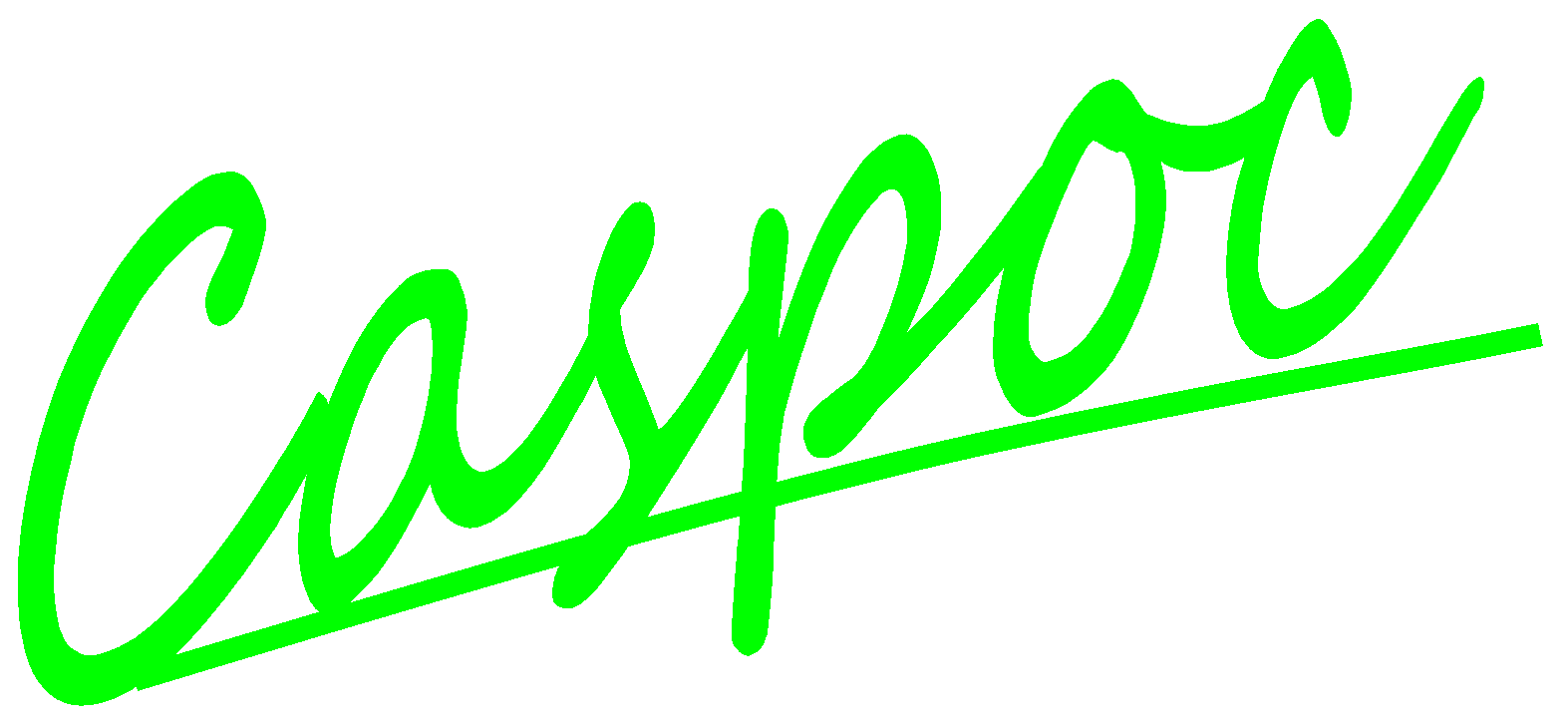Create a Library Block
Circuit components and block diagram components can be grouped as a subsystem into a library block. These library blocks can be used hierarchically in the schematic.
In this tutorial we will create a library block containing some block diagram blocks.
Draw the schematic, but take care that all nodes with equal labels are connected by wires. In contradiction to a schematic for simulation, labels that are equal have to be connected by wires.
![[Click to view larger image] <br>Click to close the image](createlibraryblock.gif)
Before we can export a set of blocks as one library block, we have to define what are the interface connections of this block. Each labeled node can be assigned to be an interface node on the outside of the library block. Do this by selecting the node with a right mouse button click and give it a label. Select [OK] to close the dialog box.
![[Click to view larger image] <br>Click to close the image](typethelabel.gif)
Once the label is assigned, the node can be exported. You can choose whether you want the label to appear on the left, right, top or bottom of the library block. Select the node with a right mouse button click and select the direction of export.
![[Click to view larger image] <br>Click to close the image](choosetheexportdirection.gif)
Export the set of blocks as one library block by selecting the library export function:
![[Click to view larger image] <br>Click to close the image](exportlibraryblock.gif)
Here you can specify which nodes are exported and in what direction. You can also add a title, remarks and notes to the exported library block.
![[Click to view larger image] <br>Click to close the image](exportlabelsforlibrary.gif)
Select the [Export] button to export the library block and specify the filename for the block.
![[Click to view larger image] <br>Click to close the image](exportlibraryblockfilename.gif)
Use a *.lib extension to indicate that it is a library block. Select [Save] to export the library block. The altered library block is now stored on disk.